How to Compress File with Password
Users can set a password in BreeZip when creating a new archive. Why compress files with a password? For security. It can protect your files. Without a password, users can not view or edit archived files.
Compress File with Password
1. Select the file or folder you want to compress. If you want to compress multiple files, press the Ctrl key on the keyboard while selecting files.
2. Click the Add button at the upper left corner of the Home Page.
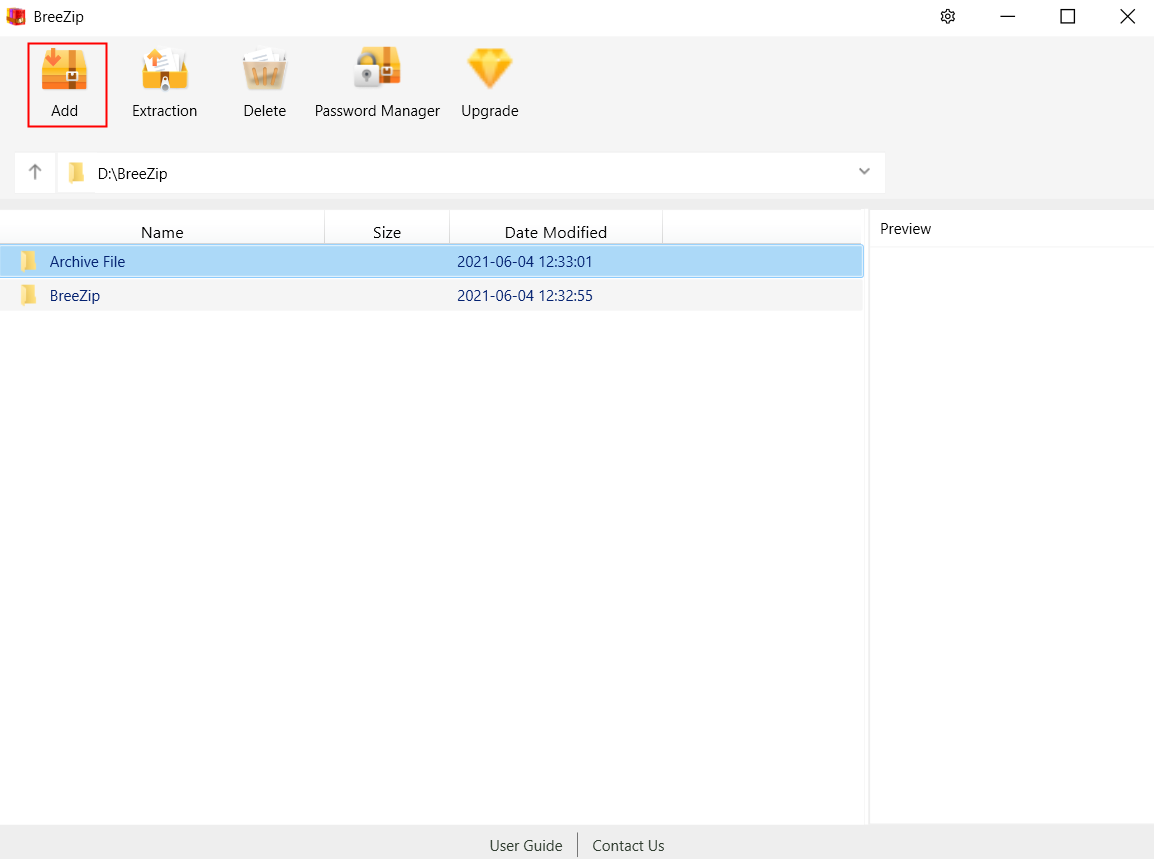
3. Check the “With password” box and set your password.

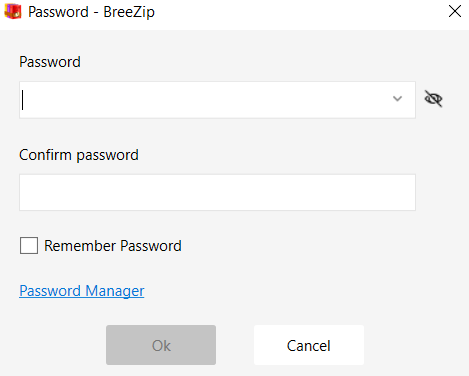
4. Enter a password for the file. Or you can click the drop-down menu to select a password for the file saved in the Password Manager.
5. Enter the password again.
Please guide to How to Use “Remember Password” for detailed information.
6. Once confirmed, click the Ok button.
7. [Optional] Click on the three horizontal dots to choose your save path.
If you don't change the output path, the archived file will be saved in the directory where the selected file is located.
8. Click the Archive button to compress your files.
9. [Optional] Click [View in explorer] to open Windows Explorer at the location of the file.