How to Use the Password Manager
BreeZip Password Manager allows users to add, edit and delete the managed passwords with great ease. With this feature, it is easy for users to use and manage long, random, or complex passwords. This tool really simplifies the procedure of the work.
Add a New Favorite Password
This guide will tell you how to add a new favorite password.
1. Click the “+New” button in the Password Manager window and launch the add new password window.

2. Enter a new password in the text box.
3. [Optional] Enter the Display Name for this password. With the display name, you can find and remember the password more easily and quickly.
4. Click the Ok button to add this new password to the favorite Password.
5. Click the Save button to save the adjustments and then you can use this newly added favorite password.
Add a New Favorite Password from Recent Password
This guide will tell you how to add a recently used password to the favorite password.
1. In the Password Manager window, select the password that you want to add to the favorite password in the recent password.
2. Click the Star-shaped button, the password will be added to the Favorite list.
The display name of this password is empty, you could edit it later.
3. Click the Save button to save your changes.
Edit the Favorite Password
You could edit the Password or Display Name of a saved favorite password.
1. In the Password Manager window, select the password that you want to edit in the Favorite Password list.
2. Click the pencil icon and it will take you to the Password Manager Page. Edit your Password and Display Name if you are not satisfied with them. And click the Ok button to close the window.
3. Click the Save button to save your changes.
Delete the Favorite Password
If a favorite password is useless, you could delete it.
1. In the Password Manager window, select the password that you want to delete in the Favorite Password list.
2. Click the bin icon to delete this password from the Favorite list.
The Clear button on the top side could delete all favorite passwords.
3. Click the Save button to save your changes.
Change the Order of the Favorite Password
The order of the favorite passwords is also the order when you use them. You could change it in the Password Manager Window. We suggest you put your frequently used password at the top of the list.
1. In the Password Manager window, select the password to be changed in the favorite password list.
2. Click the up and down arrows to adjust the order of the password.
Delete the Recent Password
If a recent password is useless, you could delete it.
1. In the Password Manager window, select the password that you want to delete in the Recent Password list.
2. Click the bin icon to delete this password from the recent list.
The Clear button on the top side could delete all recent passwords.
3. Click the Save button to save your changes.
How to Use “Remember Password”
“Remember Password” will remember the password you entered for this archive file. When you extract this archive again, BreeZip will not ask you to enter the password again, it will extract the archive with the remembered password. You could remember the password when you extract an existing archive or create a new archive password.
1. Check “Remember Password” when extracting an existing archive.
2. Check “Remember Password” when creating a new archive.
“Remember password” will be added to the Recent list of the Password Manager, and you could manage it in the Password Manager.
Extract with the Stored Password
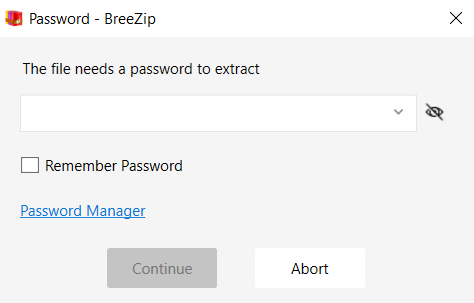
1. You are extracting the archive with the steps of “How to Extract Archived File”.
2. If the archive is password protected, BreeZip will ask you to enter the password. You could input the password manually or select a password from the managed password. Here we will guide you to select one password from the managed password.
3. If you are using the Password Manager for the first time, please guide to add a new favorite password or guide to the “remember password” to add your password to the Password Manager.

4. Click the drop-down menu on the right panel of the BreeZip Password Page. Select the Password for the archive.
- Top 3 recently used Passwords in the Recent list and all Favorite Passwords will be listed in the drop-down menu.
- Top 3 Recent Passwords will be listed. If it has the Display Name, the password will be listed in the style of “[Display Name]”.
- You could change the order of the Favorite Password.
5. Click the [Continue] button to extract the archive.
Create New Archive with the Stored Password

1. You are creating a new archive with the steps of “How to Compress File with Password”.
2. If you are using the Password Manager for the first time, please guide to add a new favorite password or guide to the “remember password” to add your password to the Password Manager.
3. Click the drop-down menu on the right panel of the BreeZip Password Page. Select the Password for the archive.
- Top 3 recently used passwords in the Recent list and all Favorite Passwords will be listed in the drop-down menu.
- Top 3 Recent Passwords will be listed. If it has the Display Name, the password will be listed in the style of “[Display Name]”.
- You could change the order of the Favorite Password.

4. Click the Ok Button to continue to create a new archive.